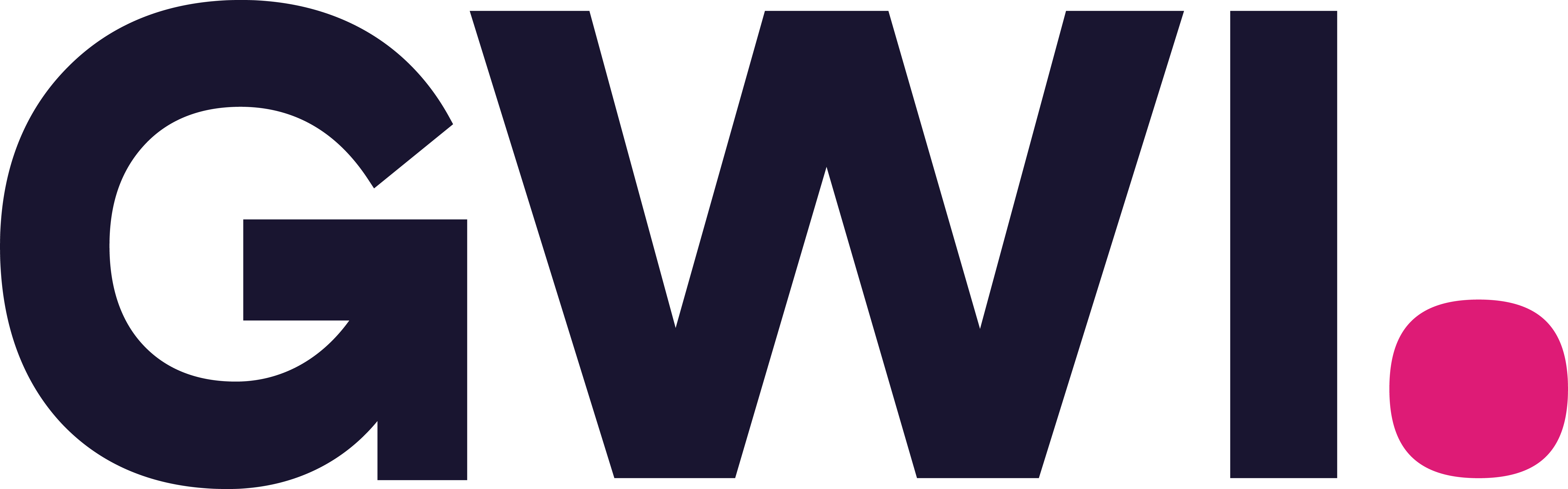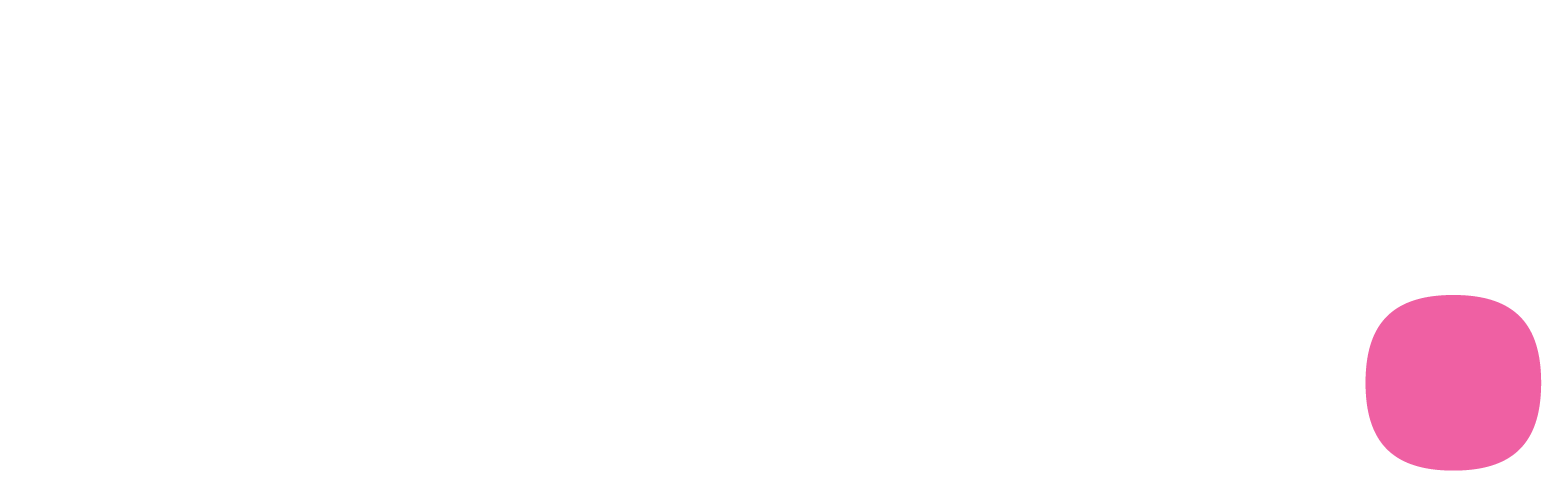Skip to main contentOverview
The GWI mcp server can be easily integrated with Claude on both the web and desktop versions using the enterprize plan.
There are two types of actors for this integration:
- Team Admin: adds the GWI connector integration for their organisation.
- Team Members: connect to the GWI connector by using their GWI account.
Reference: Claude official doc
How to use
Below you can find the detailed steps for both the Team Admin and Team Member roles in order to enable the connector in your workspace.
Team Admin
-
Go to
Admin Settings -> Connectors -> Add custom connector
-
Input the following information:
- Name:
GWI Spark
- URL:
https://api.globalwebindex.com/v1/spark-api/mcp

-
After the setup, you should be able to see the
GWI Spark custom connector listed.
Team Member
-
Go to
Settings -> Connectors
-
Locate the
GWI Spark custom connector in the list and click Connect

-
You’ll be redirected to the GWI sign-in page. Use your GWI credentials to sign in. If you don’t have a GWI login, click Sign up to create one

-
After successful signin, you need to allow access to Claude

-
Finally you should be able to see the
GWI Spark custom connector in the connectors list when you are on the chat interface

Note: make sure you always click Allow once or Always allow when prompted to use the tools in the chat. Alternatively you can Configure the connector tools to Allow unsupervised under Settings -> Connectors -> GWI Spark -> Configure